Code Chunks Used in Labs
Posit Recipes
Posit Recipes are R code snippets that will help you perform common activities: https://posit.cloud/learn/recipes
Data Import/Export
Read an R data set
One type of date set often encountered is an R data set. These are
datasets that are created in R and saved with an .RData
extension. If your dataset, mydata.RData, is stored in your
data sub-directory, load the file as an R object:
load("./data/mydata.RData")Note: the mydata object should be visible in your Environment window. You do not need to assign a dataframe.
Data set from a package
To see a list of all data sets in the package openintro.
Note this creates a new tab in the editor window labeled “R data
sets”.
library(openintro)
data(package = "openintro")To create a new data frame, loans, from one of the
listed data sets in openintro package, loan50.
Note: get data set name from previous step.
loans <- as.data.frame(loan50)CSV file from URL
Requires the readr library.
Reads csv data file from https URL and assigns to a data frame.
library(readr)
ma_schools <- read_csv("https://docs.google.com/spreadsheets/d/e/2PACX-1vSrWSNyNqRVA950sdYa1QazAT-l0T7dl6pE5Ewvt7LkSm9LXmeVNbCbqEcrbygFmFyK4B6VQQGebuk9/pub?gid=1469057204&single=true&output=csv")CSV file from local directory
Put path to file inside the quotes. This example is for a data folder in the root folder. If the file is in the root folder, just enter its name without the path, i.e., ./data/
library(readr)
wwbi <- read_csv("./data/WWBIData.csv")Excel File from local directory
Requires readxl package
Note the file type .xls or .xlsx
library(readxl)
data<- read_excel("./data/DHS_450.xlsx")Export data frame as csv
#the function needs the name of the data frame, then after the comma, the path and the name for the csv file.
To local root directory.
write.csv(wwbi_small, "wwbi_small.csv")To the data directory.
write.csv(wwbi_2012, "./data/wwbi_2012.csv")Export data frame as Excel
This will export to your /data directory. See above for exporting to
your root directory. Note may need to install the writexl
package first.
library(writexl)
write_xlsx(wwbi_2012, "./data/wwbi_2012.xlsx")Wrangling Data
Create Data Frame from scratch
Begin by creating three data vectors:
employeename <- c('Sally Green','Paul Smith','Mary Johnston')
salary <- c(54000, 65000, 59500)
hiredate <- as.Date(c('2001-8-21','1999-5-14','2012-10-25'))Note that the three data vectors are placed in the “Values” section of the Environment rather than in the “Data” section where data tables/frames are placed.
-a character vector named “employeename” which has the names
-a numeric vector named “salary” which has the annual salaries
-a date vector named “hiredate” which is the formal employment date.
Check this blog post out if you want to know more about the types of data used in R: https://statsandr.com/blog/data-types-in-r/
Next we will combine these three data vectors into a data frame/table.
employ.data <- data.frame(employeename, salary, hiredate, stringsAsFactors = FALSE)Note that R will automatically turn a character vector into a factor unless the “stringsAsFactors = False” is not used.
#Let's look at the table
employ.data## employeename salary hiredate
## 1 Sally Green 54000 2001-08-21
## 2 Paul Smith 65000 1999-05-14
## 3 Mary Johnston 59500 2012-10-25We can use the str() function to show us the structure of the data frame.
str(employ.data)## 'data.frame': 3 obs. of 3 variables:
## $ employeename: chr "Sally Green" "Paul Smith" "Mary Johnston"
## $ salary : num 54000 65000 59500
## $ hiredate : Date, format: "2001-08-21" "1999-05-14" ...Create Table
Using cpr data in openintro package
library(openintro)cpr## # A tibble: 90 × 2
## group outcome
## <fct> <fct>
## 1 control survived
## 2 control survived
## 3 control survived
## 4 control survived
## 5 control survived
## 6 control survived
## 7 control survived
## 8 control survived
## 9 control survived
## 10 control survived
## # ℹ 80 more rowsThe data set cpr has two factors or variables, group and outcome. Each has two levels. group has control and treatment. outcome has died and survived.
Make table using two variables with two levels each
table(cpr$group, cpr$outcome)##
## died survived
## control 39 11
## treatment 26 14Filter and Select Data
See
Simple and quick explanation: https://blog.exploratory.io/filter-data-with-dplyr-76cf5f1a258e
More details on Filter https://www.r-bloggers.com/2019/04/how-to-filter-in-r-a-detailed-introduction-to-the-dplyr-filter-function/
Graphs
For detailed instructions on creating graphs using the Grammar of Graphics process, see Modern Dive **Five named graphs
This chapter in R for Data Science will show you more easy ways to make your graphs better: Graphics for communication
Also, check out this video which walks you through the typical steps using ggplot2: Visualizing data with ggplot2
Boxplot
library(ggplot2)
library(usdata)
ggplot(county, aes(x = median_edu, y = median_hh_income)) +
geom_boxplot()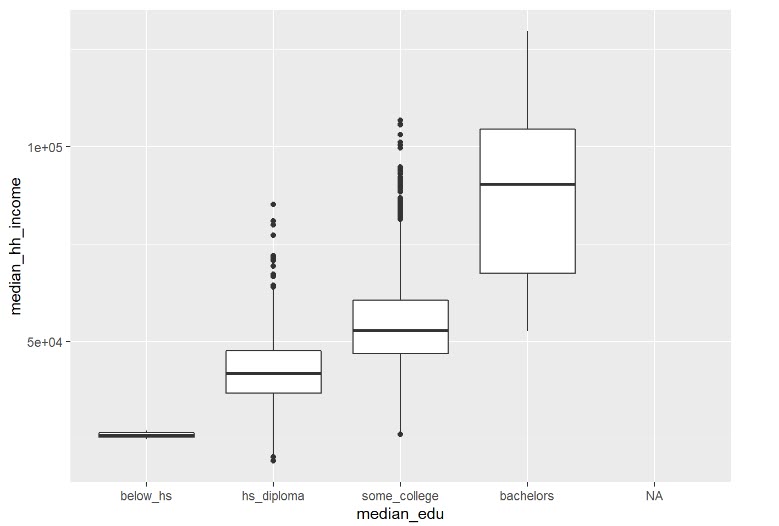
Line graph/Time series
Requires ggplot2 package
ggplot(US_births_1999, aes(x = date, y = births)) +
geom_line() +
labs(x = "Date",
y = "Number of births",
title = "US Births in 1999")Example
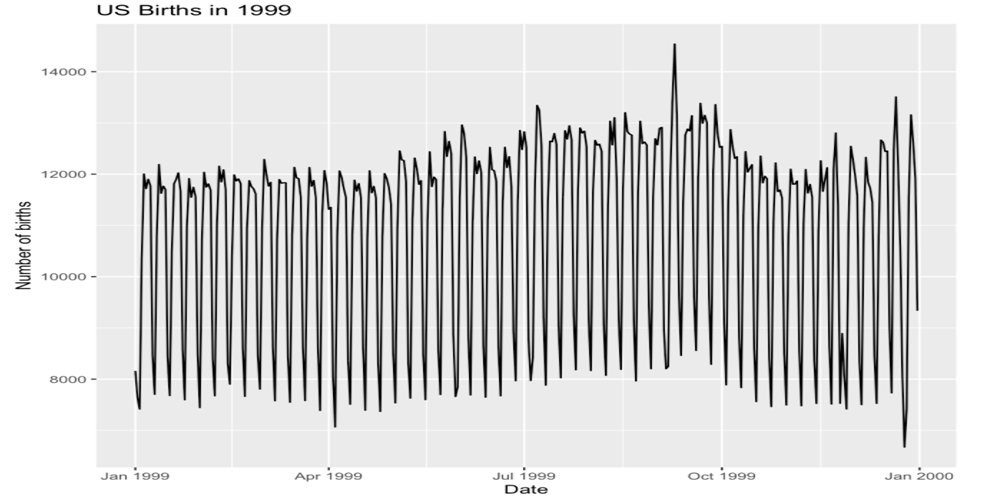
Scatter plot
library(tidyverse)
library(ggplot2)
library(palmerpenguins)
glimpse(penguins)## Rows: 344
## Columns: 8
## $ species <fct> Adelie, Adelie, Adelie, Adelie, Adelie, Adelie, Adel…
## $ island <fct> Torgersen, Torgersen, Torgersen, Torgersen, Torgerse…
## $ bill_length_mm <dbl> 39.1, 39.5, 40.3, NA, 36.7, 39.3, 38.9, 39.2, 34.1, …
## $ bill_depth_mm <dbl> 18.7, 17.4, 18.0, NA, 19.3, 20.6, 17.8, 19.6, 18.1, …
## $ flipper_length_mm <int> 181, 186, 195, NA, 193, 190, 181, 195, 193, 190, 186…
## $ body_mass_g <int> 3750, 3800, 3250, NA, 3450, 3650, 3625, 4675, 3475, …
## $ sex <fct> male, female, female, NA, female, male, female, male…
## $ year <int> 2007, 2007, 2007, 2007, 2007, 2007, 2007, 2007, 2007…ggplot(data = penguins,
mapping = aes(x = bill_depth_mm, y = bill_length_mm, colour = species)) +
geom_point() +
labs(title = "Bill depth and length",
subtitle = "Dimensions for Adelie, Chinstrap, and Gentoo Penguins",
X = "Bill depth (mm)", y = "Bill length (mm)",
colour = "Species")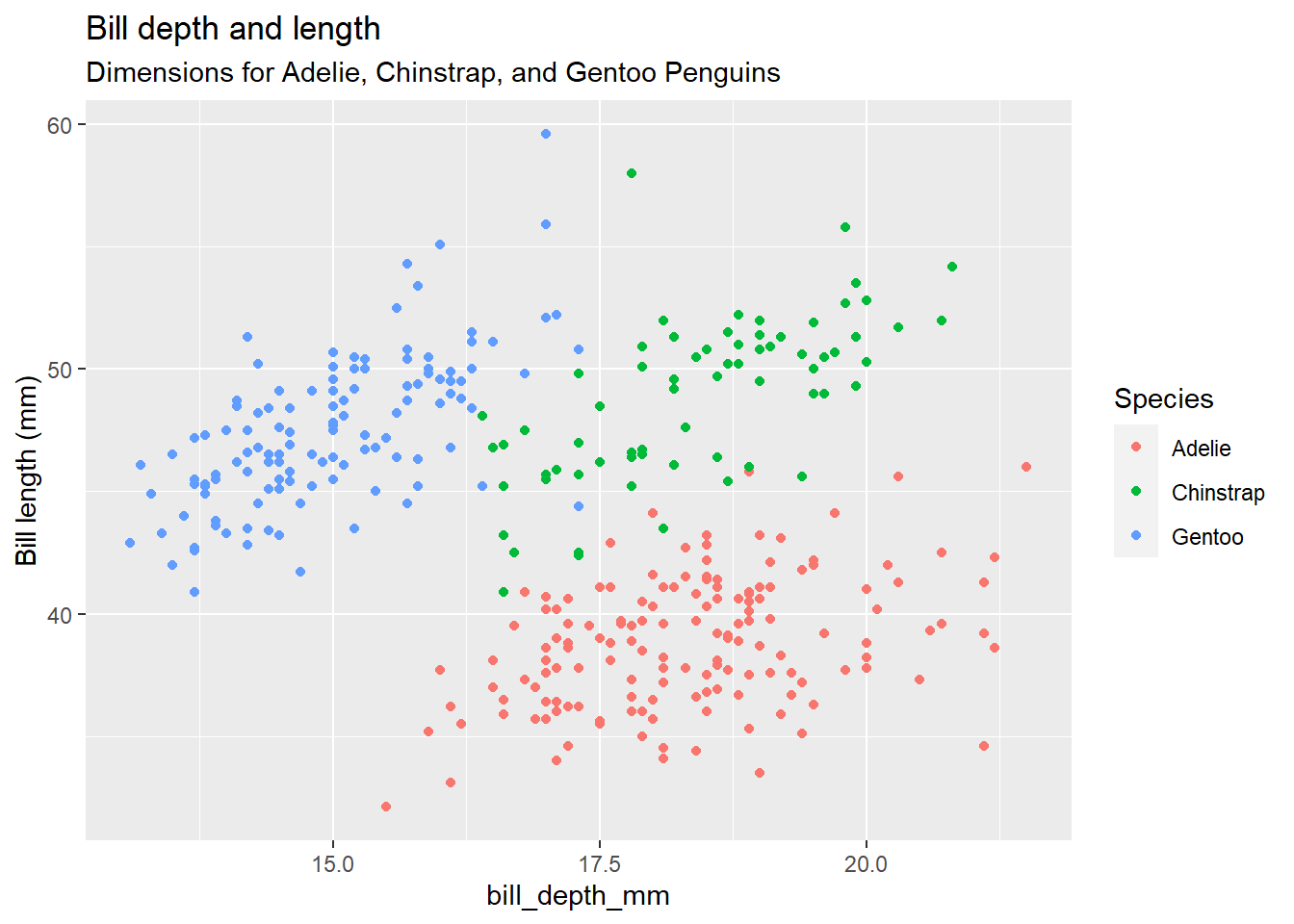
Histogram
Basic Histogram
This is using ggplot2 to create a histogram for the data frame null_distn with the x parameter being the quantiative variable prop(ortion).
null_distn %>% ggplot(aes(x = prop)) +
geom_histogram(bins = 30, color = "white")Example 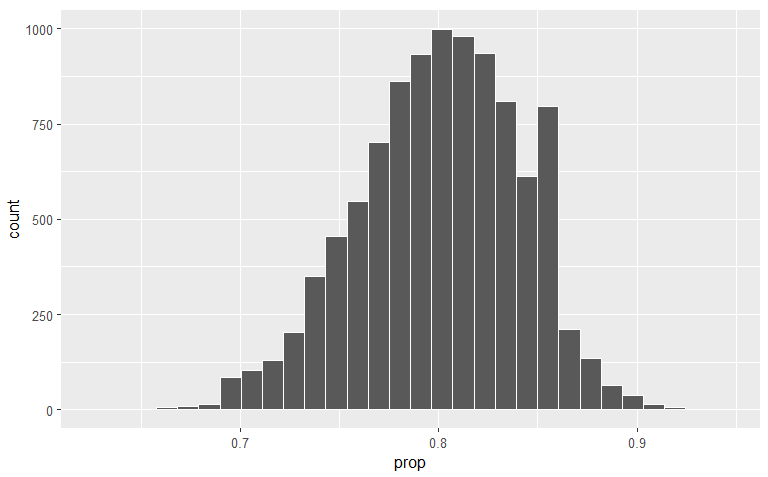
### Histogram showing p-values two-tail test {-}
Recall that the p-value for a two-tail test is the area below/to the
left of; and the area above/to the right of our test data point, here
0.73 versus our Null of 0.8.
library(tidyverse)
p_hat <- 73/100
dist <- 0.8 - p_hat
null_distn %>% ggplot(aes(x = prop)) +
geom_histogram(bins = 30, color = "white") +
geom_vline(color = "red", xintercept = 0.8 + dist) +
geom_vline(color = "red", xintercept = p_hat)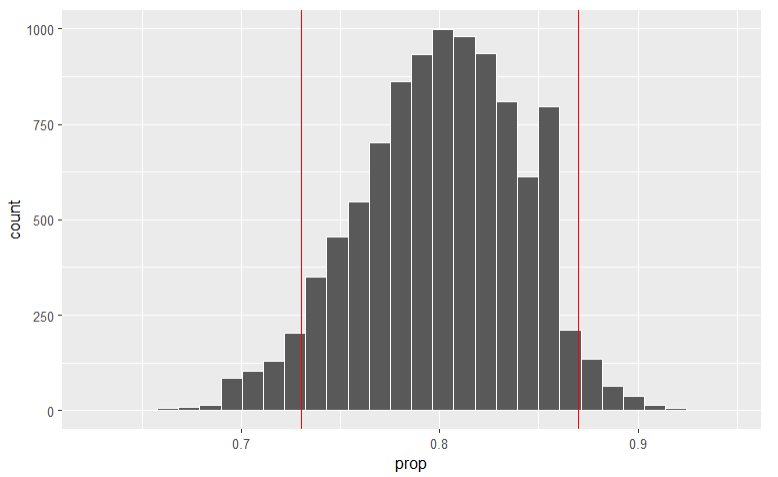
Bar plot
library(ggplot2)
ggplot(data = elec, aes(x = satisfy)) + geom_bar()This is a barplot with x parameter being a categorical variable named
satisfy.
Example 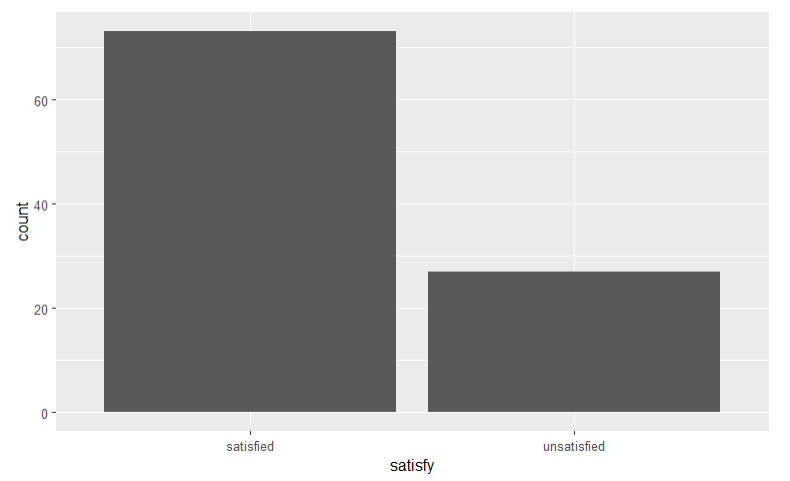 We can use this code to
create a 100% stacked bar chart and flip the bar chart to horizontal. We
have two categorical variables with two and three levels each. party, D
or R; opinion, Favor, Indifferent or Oppose.
We can use this code to
create a 100% stacked bar chart and flip the bar chart to horizontal. We
have two categorical variables with two and three levels each. party, D
or R; opinion, Favor, Indifferent or Oppose.
tax500 %>% ggplot(aes(x = party, fill = opinion)) +
geom_bar(position = "fill") +
ylab("Proportion") +
xlab("Party") +
ggtitle("Opinion on Tax Bill by Party") +
coord_flip()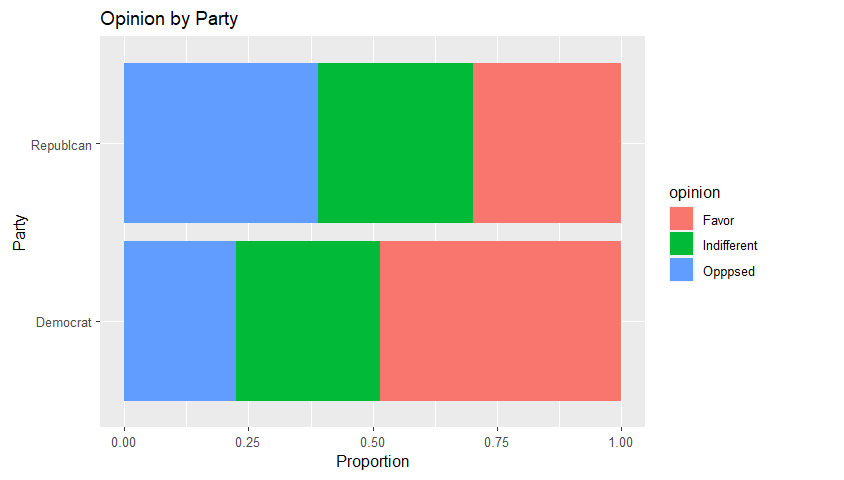
Mosaic plot
A mosaic plot shows using area the proportions of the total count of participants in the survey.
mosaicplot(table(tax500$opinion, tax500$party),
ylab = "Political Party",
xlab = "Tax Reform Bill Opinion",
main = "Opinion vs Party",
color = c("lightblue", "pink"))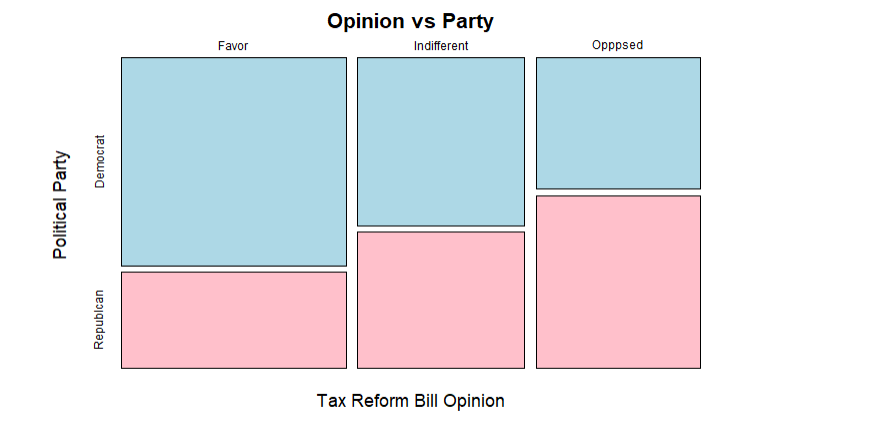 # Save Plots
# Save Plots
ggplot(mpg, aes(displ, hwy)) + geom_point()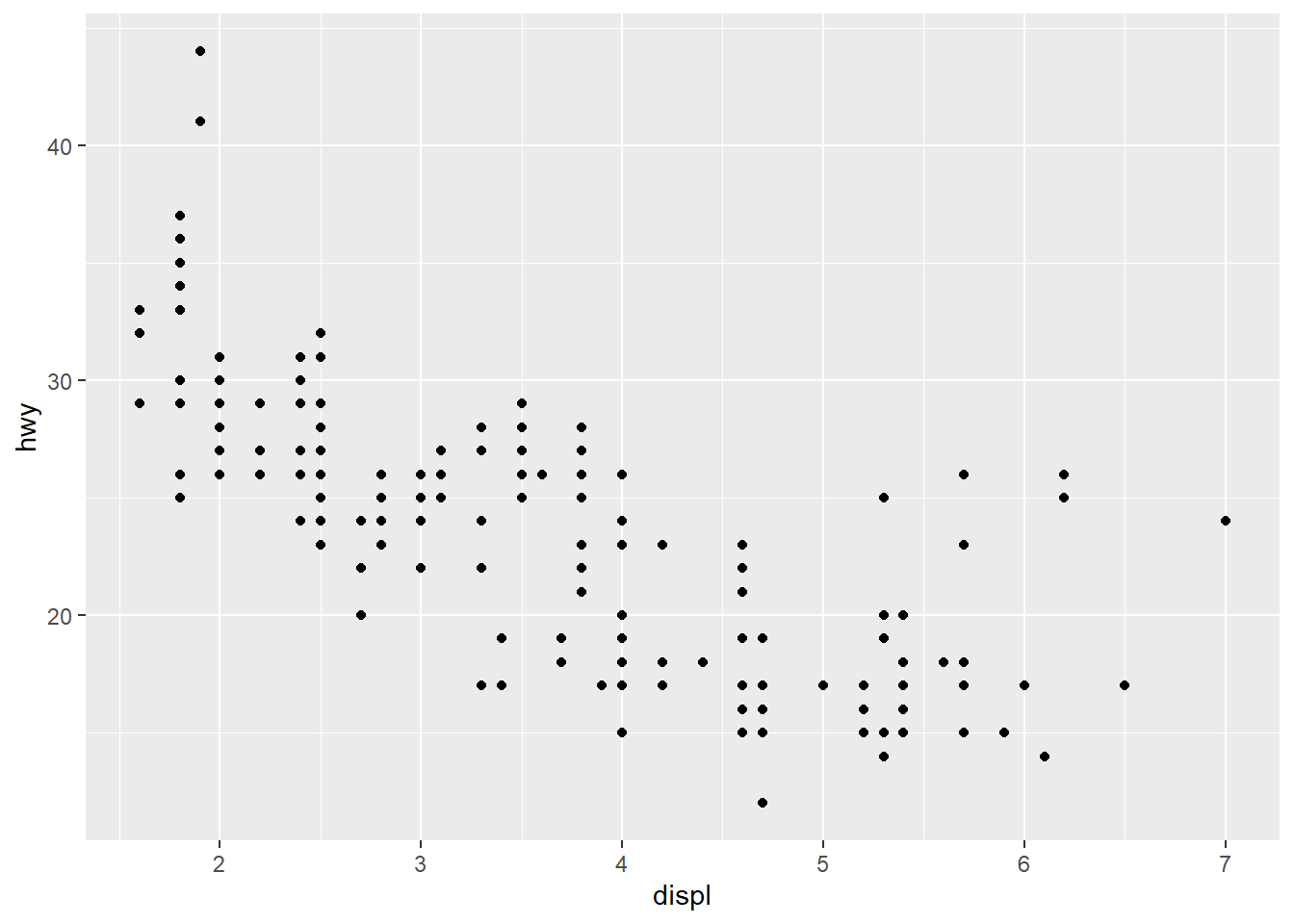
ggsave("my-plot.pdf")
#saves the current plot as `my-plot.pdf`Downey-Infer Examples
Hypothesis Tests
Difference in Means
One numerical variable, one categorical variable with two levels.
Test for Independence
Two Categorical Variables
Confidence Intervals
It is licensed under a Creative Commons Attribution-ShareAlike 4.0 International License.
V2.1, 10/2/25
Last Compiled 2025-10-02
